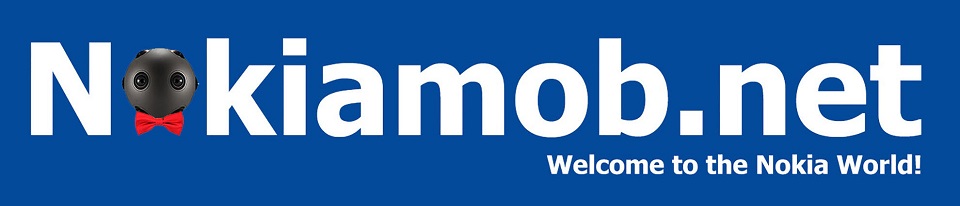Improve Speed, Customization and Imaging on your Nokia! (Video)

Never settle; a cool mojo Nokia Mobile could perhaps implement for their phone strategy. The good news is, you don’t have to. There are a couple of things you can do right now to improve your Nokia phone experience beyond what is provided out of the box. In this video I wanted to focus on 3 aspects: Speed, customization and imaging to get the most out of your Nokia phone. I personally use most of these tips myself too. Here they are:
Speed
- Speed up animations or switch them off completely
Eye candy is a vital part of the modern-day smartphone experience, but what most don’t know is that animations consume a decent chunk of your phone’s processing power, and on budget devices this can negatively affect the user experience. To speed them up or switch them off completely:
- Enable Developer mode from Settings > About > Multiple taps on Build Number
- Settings > System > Developer Options > Set Transition animator scale / Animator Duration Scale / Window Animation Scale to 0.5x or off
- Keep Storage Memory below around 95%
Storage tends to slow down the closer it is to being full. Filling up your phone’s memory will immediately impact your phone’s speed. Therefore its best to keep a couple of Gigabytes of storage empty at all times if possible. I would recommend somewhere around 2-3 gigs just as a safety net; you never know when you might be out and consume them quickly. Check your storage from Settings > Storage.
- Use a fast memory card if you depend on one
Nokia phones in most segments continue to come equipped with SD card slots. If you plan on using one, make sure you buy an SD card that supports fast read speeds, as this can also impact your phone’s overall speed depending on what you load onto the memory. Look for the following criteria when shopping:
- UHS (Ultra High Speed)
- Class 10
- 120+ Mb/s read speed
This should be more than good enough to even future proof your SD card in case you decide to upgrade to a faster phone in the future.
Customization
- Use launcher for customization
Stock Android has its benefits, like requiring less resources to run, lack of 3rd party bloatware, and providing an easier platform for future updates (If done right of course). But when it comes to customization, it falls behind more feature-rich skins. The good news is,that you can minimize the gap by experimenting with 3rd party launchers. Here are 3 that are very different that I’ve used at varying times:
- Nova Launcher for the best stock-like experience with granular controls over most things including removing the Google Search bar. Yay!
- Ratio Launcher (Paid) for a nice wellness and productivity-focused experience
- Launcher 10/Square Home for a Windows Phone like experience on Android
Camera/Imaging
Imaging is a difficult aspect to fairly assess in modern day phones due to differences in how phones process images. Some people like saturated overly sharp images, others prefer bright images, and some look for natural real life like photos. Whatever your preference is, there are a couple of things you can do to get the best out of your Nokia phone’s camera:
- Download Gcam/Google camera for sharper images or brighter low light captures
If you’re into the Pixel way of imaging life, the easiest way to get it is by installing a good Gcam port. Pixels produce sharp images with a notable HDR effect, and also help capture brighter low-light images. I find the end result on most ports excellent in indoor situations where light isn’t available in abundance, so they work really well for capturing my cats for example. Depending on your Nokia device, a good Gcam port can be a complete revelation. Unfortunately finding a Gcam port does require some Google searching, but it shouldn’t be too hard. Just type “Gcam apk for Nokia (Your phone’s model name)” and you should find plenty of websites to choose from. It’s easier to find a good port if your Nokia phone has a Snapdragon processor, but try your luck as even devices like the Mediatek-powered Nokia G20 has a couple of ports.
- Use night mode in daylight for enhanced HDR effect and sharpness (If that’s your type of thing)
Just because Night mode has “night” in it, doesn’t mean you can’t use it in other situations! If you want to add a bit of sharpness and a stronger HDR effect from your stock Nokia camera app, try experimenting with night mode. You might like the results, though they aren’t for everyone.
- Open camera for pro video controls
One aspect I would like to see Nokia Mobile improve is pro controls for Video recording. Cinema mode isn’t available on all Nokia devices, and it limits your videos to a 21:9 aspect ratio which is cool but might not be to your preference. If you want more options for video recording, I would highly recommend using “Open Camera” available from the Play Store. The first thing I do is increase the video bitrate of my video which helps produce much higher quality (although larger in size) video. There are also some other useful features like locking exposure, ISO, white balance, changing focus modes, and so on, all very useful when capturing video.
- Long press to lock exposure in video
Did you know that a long press on your camera viewfinder while using the stock camera app will lock autofocus and exposure? Apparently, some don’t! Anyway, this is very useful for both video and still photography depending on the situation.
- Google photos stabilization
If your Nokia phone doesn’t come with any form of video stabilization or is just not very good video stabilization, you can easily amend that with the built in stabilization feature available on the Google Photos app which is preloaded on every Nokia device. Just open the video > Edit > Icon with 2 Boxes to the bottom left. Wait for it to process and enjoy very good video stabilization! The only 2 minor downsides to this are that the video will be slightly cropped and you might notice a jelly effect depending on how shaky the video is, but it’s totally worth it in my opinion. It makes a huge difference and it’s free.
What tips do you have?
Have any useful tips that you use on your Nokia phone to improve your experience? Any launchers you would recommend we check out? Share your own tips with us below!